

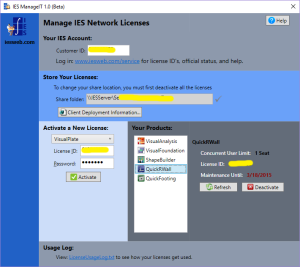 This free utility program allows anybody to activate, deactivate and otherwise manage network licenses for any or all IES products activated in a single location. You can run this utility on any machine, which does not need to have the IES products installed. This utility provides everything you need (except the actual license IDs and passwords). You may download this utility.
This free utility program allows anybody to activate, deactivate and otherwise manage network licenses for any or all IES products activated in a single location. You can run this utility on any machine, which does not need to have the IES products installed. This utility provides everything you need (except the actual license IDs and passwords). You may download this utility.
If you run ManageIT and it does not show any licenses under "Your Products", this means that you are looking in the wrong folder, or that your licenses are not valid for that folder or machine. Change the folder to point to the share folder where your license files exist, or activate your licenses to get them going.
This entry is not required. It provides a convenient place to store your IES customer ID number. The program will remember this for you.
Your IES licenses will be stored in a Windows Share folder that you create. This folder must have a UNC or FQDN path (begins with \\), and you must set the permissions on this folder so that all users of the IES products can read and write files in this folder. After entering your path the tool will verify that it exists and that YOU can read/write into the folder.
To activate your IES licenses, you will need a License ID and an either the account password, or the activation password for that license. These are found in the Self Service Portal. Each product is activated exactly ONCE. After that, clients may connect to the license to use it. If you run out of activations it typically means you did not deactivate a previous installation.
To move licenses to a different server or share folder, you must first select the product, then deactivate the license. To change the share folder, first deactivate all licenses for all products.
You may purchase additional seats for your license by contacting IES sales. After licenses are updated by IES, you can refresh the licenses in ManageIT, or in the product through any client to get these changes migrated into the license files.
IES network licenses do not provide a way to check-out a seat to use offline, on a laptop or outside of the network. You must have a connection to your network to use a seat. If you need this ability, your company could purchase a single-user license for this purpose. Contact IES sales.
This button will generate a Registry script file (.reg) that contains connection information for your license.
If you are changing servers or share folders, you will need to manually edit this file to add entries for specific products. Otherwise the client machine will continue to "point" to the old license location.
You can then 'merge' this information onto any client machine to assist clients or automate the connection.
Running the software on a client machine allows you to manually 'connect' to an already activated license in the share folder by typing in the path. Once you enter a path it is stored in the system registry for convenience. If the share folder changes or you wish to automate how clients connect you can create or change these system registry entries using your magic IT tools.
These entries contain the location of the Share Folder (a UNC or FQDN path) and the name of the engineer using the software, this name will appear in software reports.
On startup, IES software will locate these entries and attempt to use a network license from that location.
When network licenses are used and released, entries are made into a text file log. This file resides in your share folder and you may view it at any time to see how and when licenses are used. This information can help you decide if you need more or fewer seats of a license. You may delete this file and it will get recreated as needed.