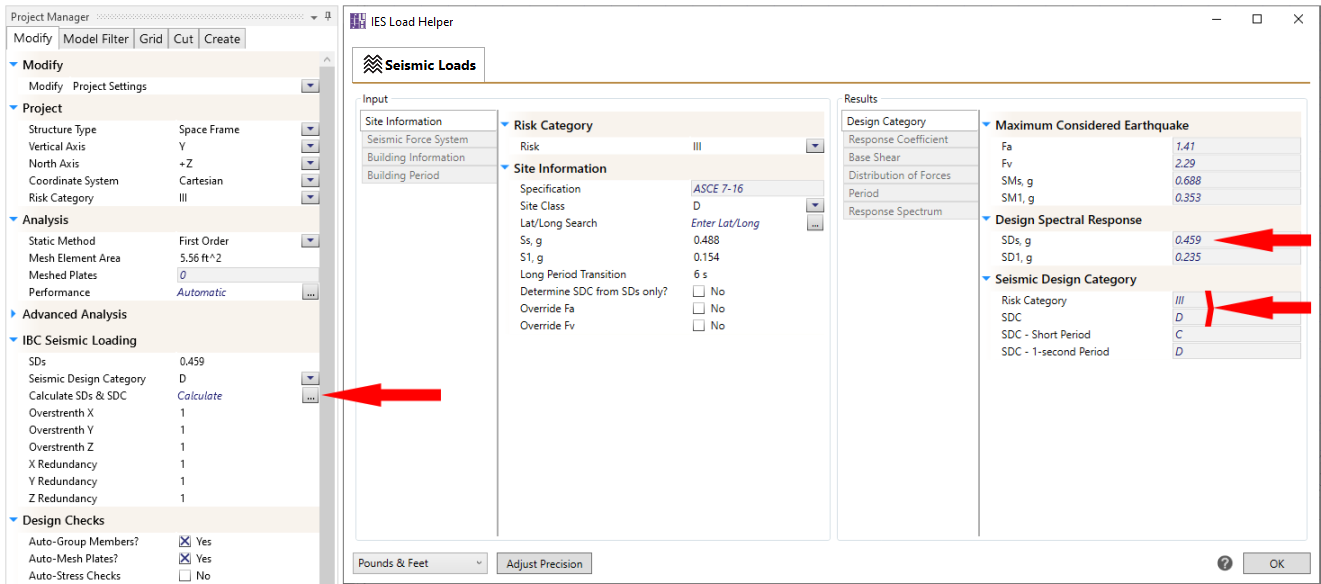Below is an overview of select features of LoadHelper available within VisualAnalysis. Additional information and a training video can be found on the Training Videos page.
Loads that have been defined on the Dead and Live Loads tab can be used throughout your VisualAnalysis model as a way to easily apply loads to nodes, members, plates, and areas. Depending on the type of model object and load you are applying, you may also need to define the tributary width or area to the model object. This will allow the defined ASCE Load, which is a pressure, to be converted to a linear force or concentrated force value. Below is an example of the member load dialog from VisualAnalysis utilizing a defined ASCE Load to apply a linear force to the member.
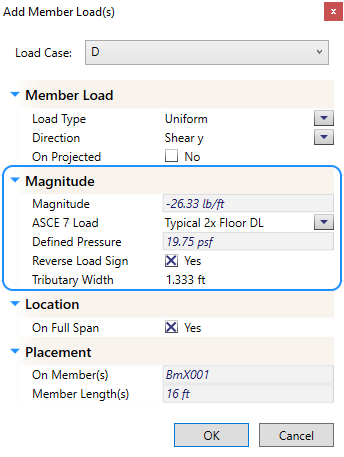
The Dead & Live loads created in the LoadHelper are saved in a XML file stored on a per-machine basis. The command will open the custom data folder in Windows Explorer and the XML file can be found at C:\Users\<your.login>\AppData\Local\IES\Customer\User Loads. The data file can be can be shared with other engineers, users, or put on a different computer by copying the file(s) to the same folder on the other machine.
Currently, there are no features of the Wind Loads tab available within VisualAnalysis.
You may use the LoadHelper to assist you in performing Seismic Design Criteria calculations per ASCE 7-16 Chapters 11 and 12. Required input criteria is found on the Site Information tab. If you are satisfied with the results of the calculations, the Seismic Design Criteria and SDs values will be saved to the VisualAnalysis project criteria and used when auto-generating building code load combinations.